

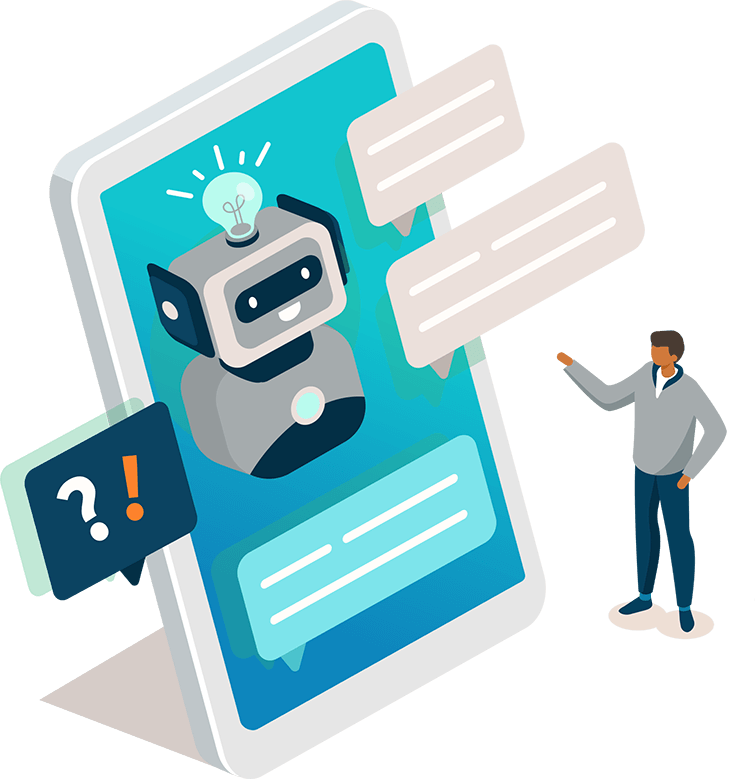
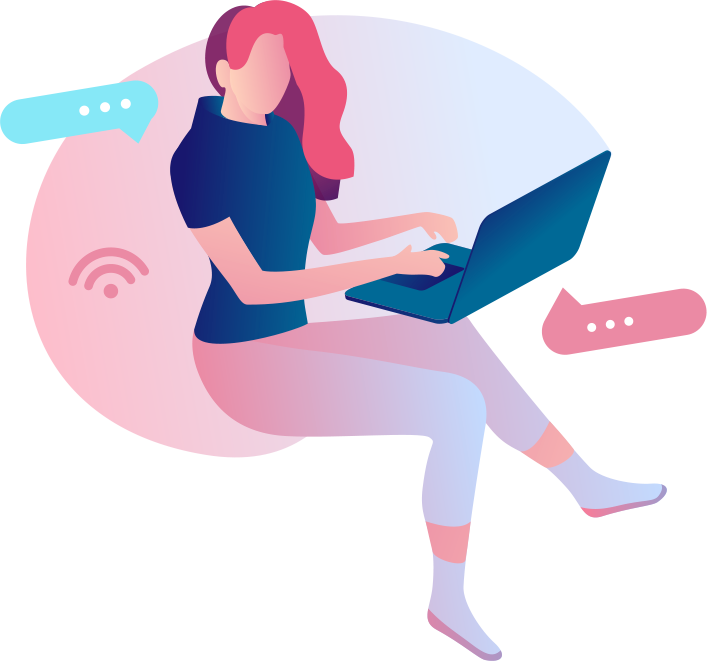




Reamaze Push Prompts
Introduction
Reamaze Push Prompts are a great way to grow your Re:amaze audience for Re:amaze Push Campaigns. They display a prompt to your website visitors encouraging them to enable push permissions on their device for your website.
Prerequisite
Before you get started, make sure you have the Reamaze.js snippet installed from the Installation Step. The position and color theme of each Push Prompt will also be based off your Trigger Customization settings that you've set up.
Creating a Push Prompt
You can use our Push Prompt Builder in your Reamaze Admin's Settings page, or you can build out the Push Prompt manually and paste the code in your site's HTML, above or below any existing Reamaze.js customization code.
Here's an example Push Prompt code snippet:
<script type="text/javascript">
var _support = _support || { 'ui': {}, 'user': {} };
_support['account'] = "example";
_support['ui']['push_prompt'] = {
name: "Never miss out on a sale!",
message: "Sign up for updates!",
delay: 24,
buttons: [
{
text: "Allow",
pushprompt: true
},
{
text: "Dismiss",
dismiss: true
},
]
};
</script>
Here is a list of parameters that define a Push Prompt:
| Parameter | Required | Description |
|---|---|---|
name |
✓ | The header displayed on the Push Prompt |
message |
✓ | Message body displayed in the Push Prompt. Note: HTML is not supported at this time. |
delay |
✓ | Number of hours to wait before re-displaying the Push Prompt after a user has dismissed it. |
buttons |
✓ |
Push Prompts display two buttons to either grant push permissions or dismiss the prompt. This setting is an array of two objects with the following properties:
Note: Both a `pushprompt` and `dismiss` button object must be present. |
Join thousands of teams using Reamaze to impress customers.
Find out how with a free account.
