

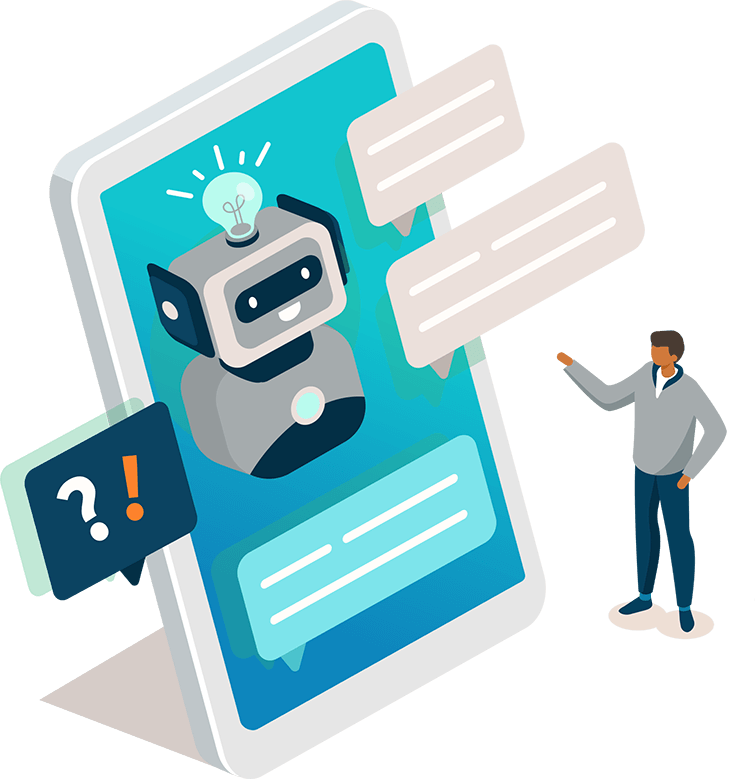
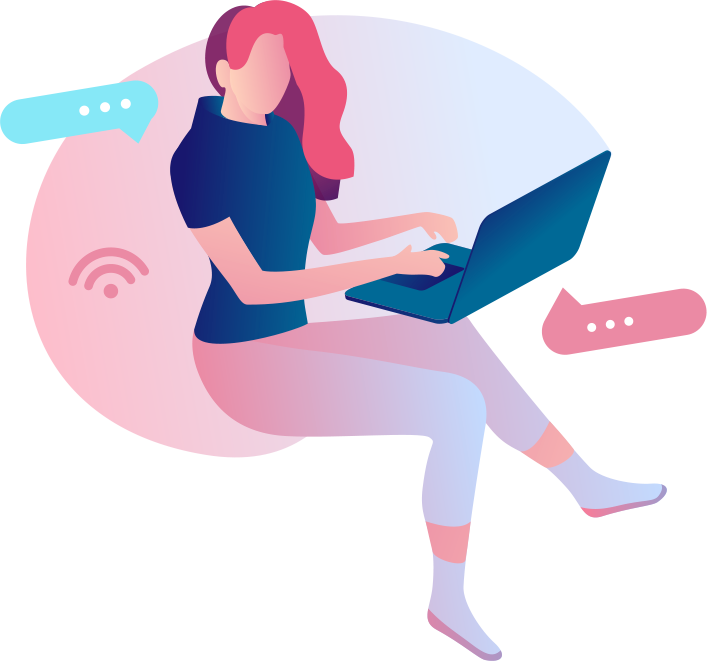




FAQ Lightbox
Self Service Mode
By default, the lightbox will load with a contact form. If you'd like the lightbox to display your Articles and Search first, you can simply toggle the mode.
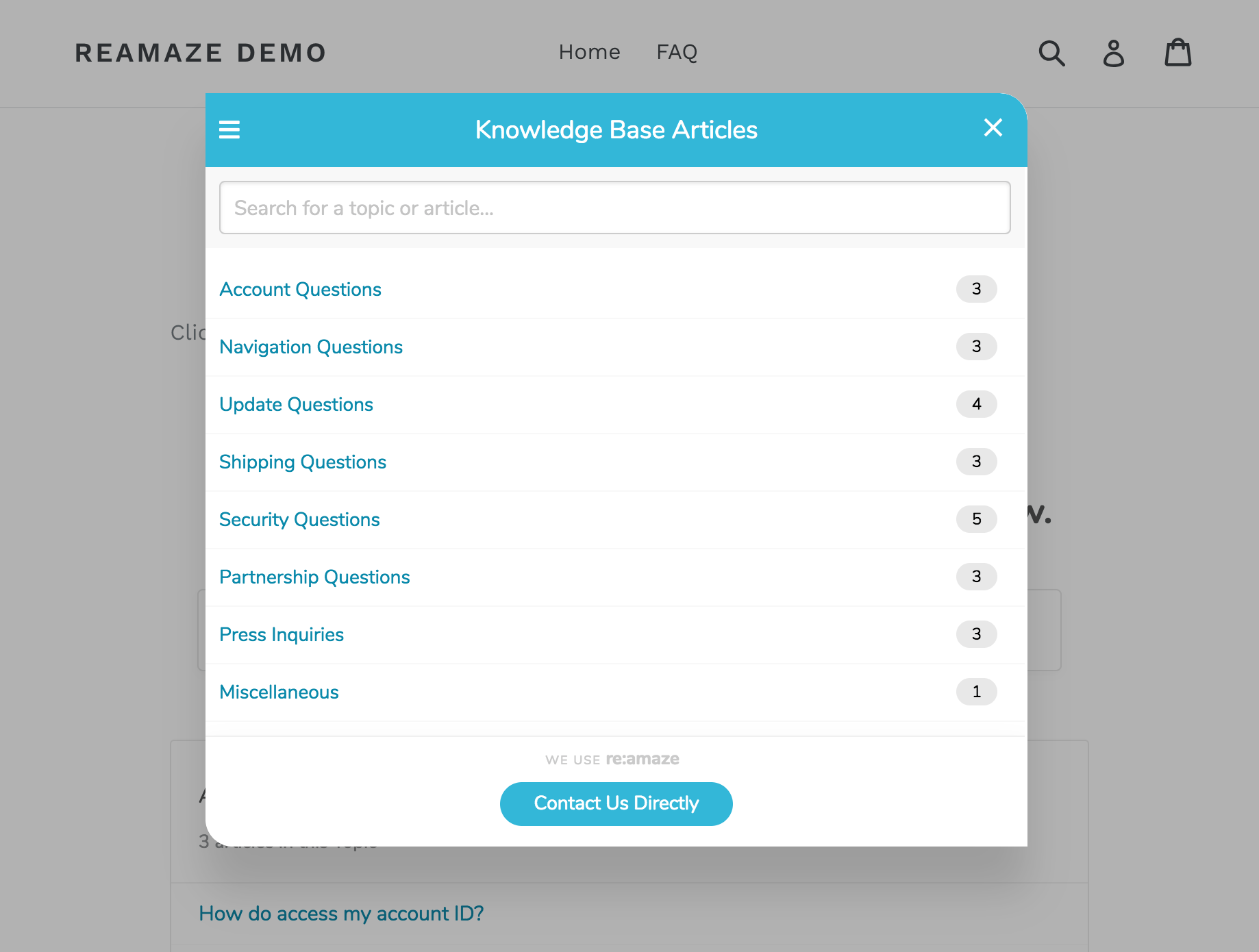
Installation
<a href="#" data-reamaze-lightbox="kb">Click here</a>
Copy and place the above code anywhere in your HTML. Note that the only difference is the value of data-reamaze-lightbox, which tells Reamaze you want kb mode. You can have multiple triggers with different modes on the same page.
Open Specific Topic or Article
By default, Self Service Mode will open the Lightbox with your FAQ index. If you'd like the lightbox to display a specific Topic or Article you can specify the URL via a data attribute.
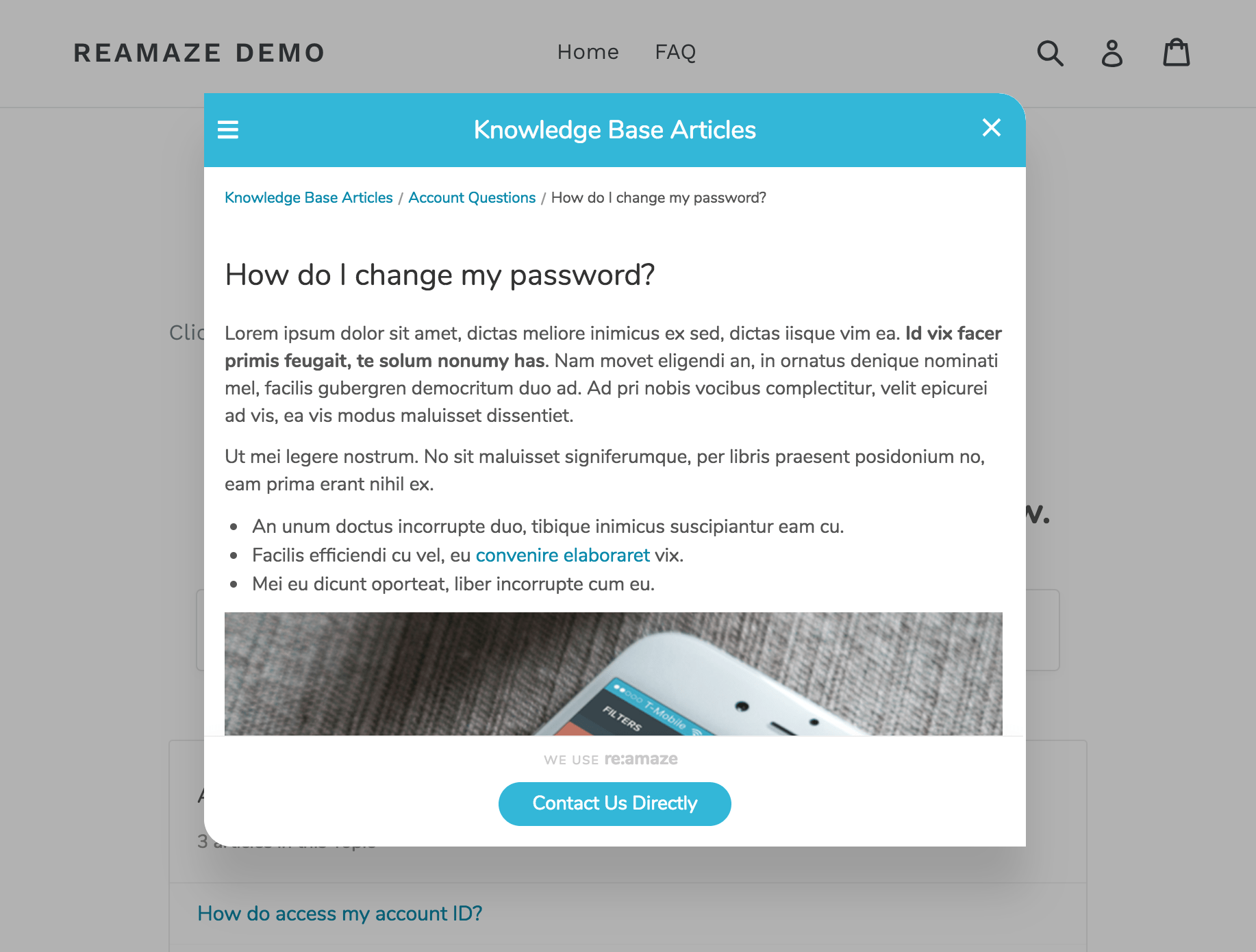
Installation
<a href="#" data-kb-url="/kb/topic/article">Click here</a>
Copy and place the above code anywhere in your HTML. Note that you'll need to change the value of the data-kb-url attribute to the URL path of the article you'd like to load.
Next Step
If you'd like to embed the Reamaze support UIs inline into your site, rather than (or on top of) via a shoutbox or lightbox, you can learn more about the embeddable UIs.
Join thousands of teams using Reamaze to impress customers.
Find out how with a free account.
